Friends & Family challenge … perhaps teach your family or friends how to achieve success with difficult Sudoku puzzles. Parents can get their children involved. Kids can get their parents involved. A great rainy-day activity! Copy Puzzle #40 below onto a blank grid, make a copy for all and solve together! Please see the end of this article for instructions on how to make a Sudoku grid!
|
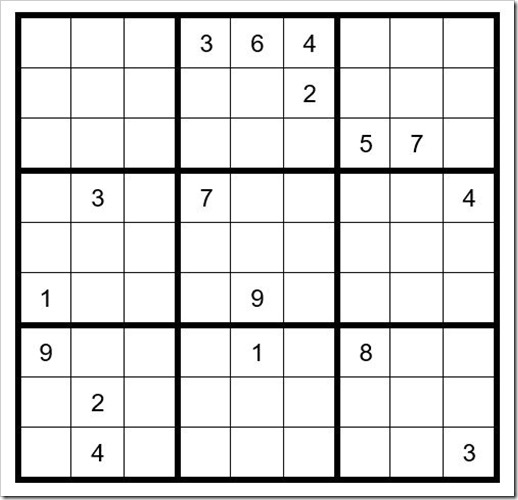
PUZZLE #40
|
DAN’S 8 STEP APPROACH TO SOLVING ALL SUDOKU PUZZLES
Once you have completed the puzzle, to the extent that you have filled-in all obvious answers and have written all potential options across the top of the unsolved cells (PUZZLE PREPARATION), Dan recommends the following Steps to complete the puzzle.
See TI Life Puzzle Preparation: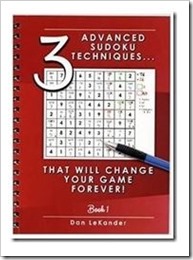
Step 1: Sudoku Pairs, Triplets and Quads – September 2015
Step 2: Turbos & Interaction – October 2015
Step 3: Sudoku Gordonian Rectangles and Polygons – November 2015
Step 4: XY-Wings & XYZ Wings – December 2015
Step 5: X-Wings – January 2016
________________
Step 6: DAN’S YES/NO CHALLENGE
Step 7: DAN’S CLOSE RELATIONSHIP CHALLENGE
Step 8: AN EXPANSION OF STEP 7
Steps 1-5 are relatively common techniques and are explained in the TI LIFE articles above. Steps 6-8 are covered in detail, in Dan’s book.
Also, see Sudoku Puzzle Challenge… February 2016, March 2016, April 2016, May 2016, June 2016, July 2016, August 2016, September 2016, October 2016, November 2016, December 2016, January 2017, February 2017, March 2017 , April 2017, May 2017, June 2017, July 2017, August 2017, September 2017, October 2017 , November 2017 , December 2017, January 2018, February 2018, March 2018 and April 2018.
As a reminder, the basic rules of Sudoku are that the numbers 1-9 must be contained and cannot be repeated in a row, column, or box, and there can only be one solution to the puzzle.
|
PUZZLE PREPARATION
Prior to utilizing techniques first complete the 4 Steps of Puzzle Preparation …
- FILL IN OBVIOUS ANSWERS
- FILL IN NOT-SO-OBVIOUS ANSWERS
- MARK UNSOLVED CELLS WITH OPTIONS THAT CANNOT EXIST IN THOSE CELLS
- FILL IN THE OPTIONS FOR THE UNSOLVED CELLS
OBVIOUS ANSWERS …
Start with the 1’s to see if there are any obvious 1-choice answers. Then navigate the 2’s through 9’s.
The first obvious answer is C5R2=7 (cell in column 5, row 7). Then, C4R2=5. C5R3=8 (this is not a real obvious answer. We could have included it in the next paragraph. However, we know that C4R3, C5R3 & C6R3 can have only options 189. Since there is already a 1 and 9 in column 5, C5R3 must be an 8).
Now your grid should look like Example #40.1 below:
|

Example #40.1
|
NOT-SO-OBVIOUS ANSWERS …
Before we begin this exercise, we will look for obvious Pairs, Triplets & Quads and mark the options of the cells in the top of the cells.
First, look at box 2 (upper middle box of 3 X 3 cells). C4R3 & C6R3 must have options 19. Next, look at C7R2 & C8R2. These are the only 2 cells in box 3 that can have options 34. Mark these 4 unsolved cells with their possible options and you have Example #40.2 below:
|
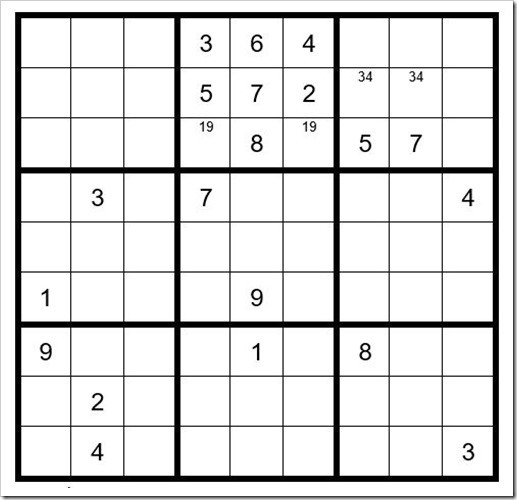
Example #40.2
|
Now we will search for Not-Obvious answers.
In row 3 the 4 unsolved cells can contain only options 2,3,4 & 6. In column 2 we already have a 2,3 & 4; therefore, C2R3=6. Now the 3 unsolved cells in row 3 can contain only the options 2,3 & 4. There is already a 3 and 4 in column 9; therefore, C9R3=2.
It follows that now the only cell in box 3 that can be a 6 is C9R2. C9R2=6.
We have now created an obvious triplet 189 in C7R1, C8R1 & C9R1. We have also created an obvious pair 34 in C1R3 & C3R3. Insert those options in your grid. Now your grid should look like Example #40.3 below:
|
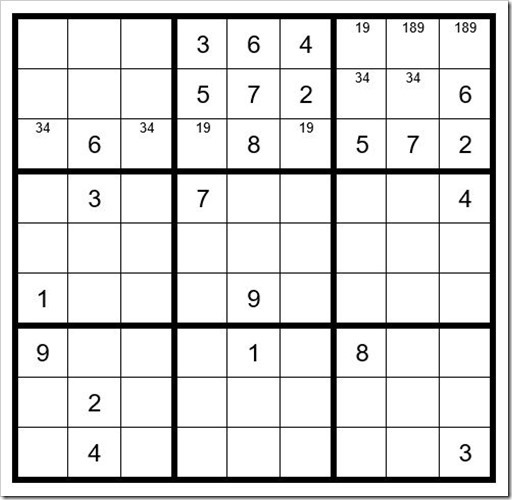
Example #40.3
|
The next thing you notice is that C1R2, C2R2 & C3R2 can only contain options 1, 8 & 9. Since there is already a 1 and 9 in column 1, C1R2=8. C2R2 & C3R2 can now contain only options 19. Insert these options into your grid.
We have also created an obvious triplet 257 in C1R1, C2R1 & C3R1. Insert these options into your grid.
Now your grid should look like Example #40.4 below:
|
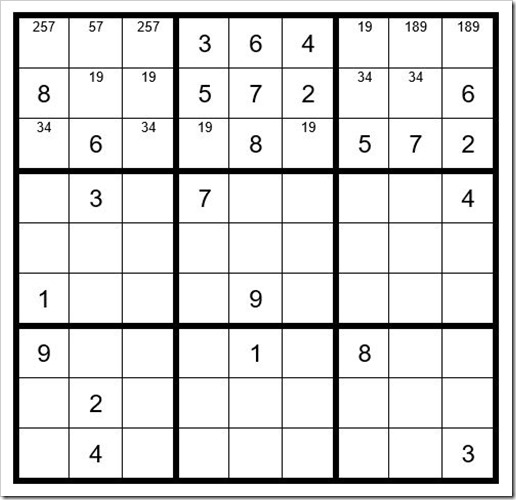
Example #40.4
|
MARK UNSOLVED CELLS WITH OPTIONS THAT CANNOT EXIST IN THOSE CELLS …
We now see that there are only 2 cells in box 7 that can contain the options 18, which are C3R8 & C3R9. Insert those options into your grid. Now you see that C3R8 & C3R9 have a monopoly with option 1. One of those cells must be a 1. This precludes C3R2 from being a 1, and therefore, C3R2=9 and C2R2=1.
Now your grid should look like Example #40.5 below:
|
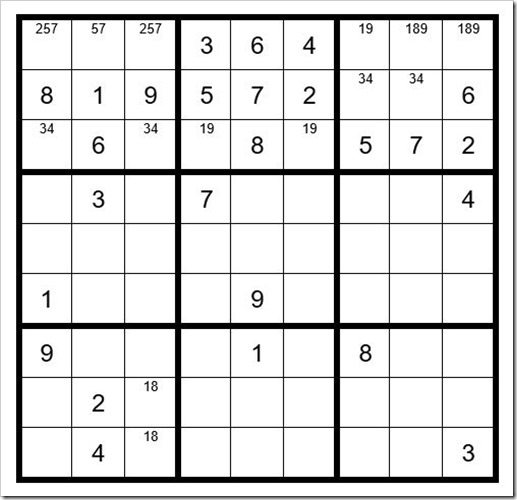
Example #40.5
|
Now we see that the only cell in box 4 that can be a 9 is C2R5. C2R5=9. We also notice in column 2 an 8 cannot exist as an option in C2R1 or C2R7, which leaves C2R6 as the only cell that can be an 8. C2R6=8.
Now your grid should look like Example #40.6 below:
|
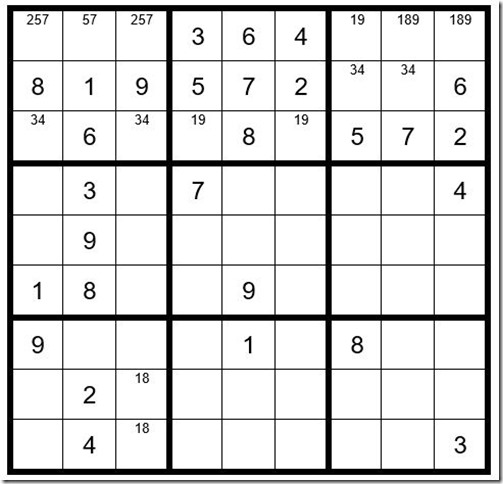
Example #40.6
|
FILL IN THE OPTIONS FOR THE UNSOLVED CELLS …
Once you fill in the options for the unsolved cells, your grid should look like Example #40.7 below:
|
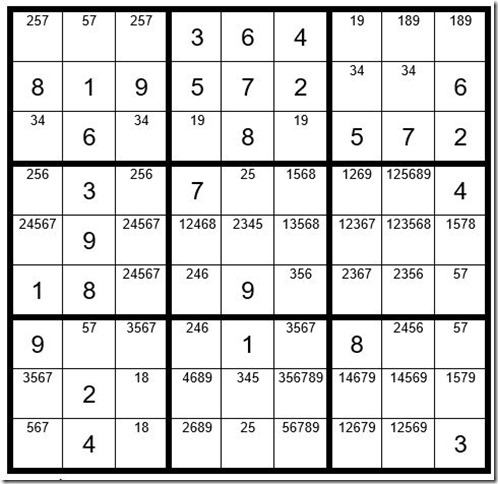
Example #40.7
|
STEPS 1-8
We will begin with Step 1, identifying pairs, triplets & quads. Can you spot any new pairs or triplets in Example #40.7?
In Example #40.8 below there are some highlighted examples. See if it matches what you find.
|
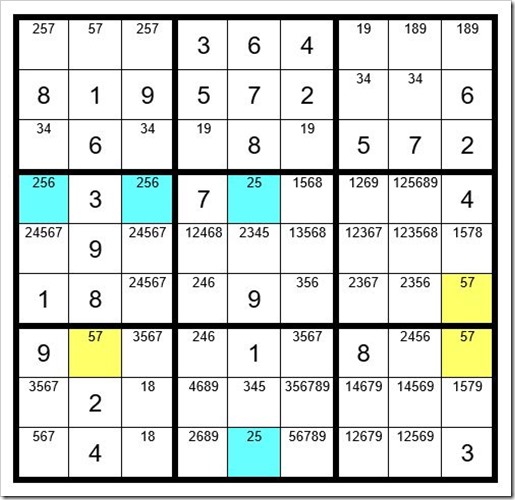
Example #40.8
|
Let’s process these 4 examples by eliminating the 2, 5 & 6 as options from the other unsolved cells in row 4. We will also eliminate the 2 and 5 from C5R5 & C5R8. We will eliminate the 5 and 7 from the other unsolved cells in column 9. And we will eliminate the 5 and 7 from the other unsolved cells in row 7.
Now your grid should look like Example #40.9 below:
|
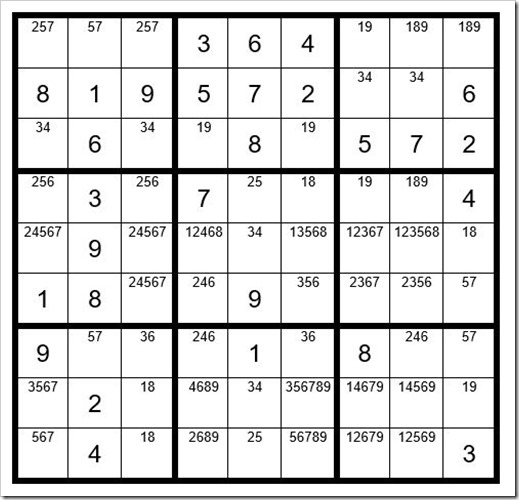
Example #40.9
|
You can see in row 7 we have now created an obvious pair 36, so we can eliminate the 6 from C4R7 & C8R7. In addition, we have created a new obvious triplet 189 in box 6 with cells C7R4, C8R4 & C9R5. We can eliminate the 1, 8 & 9 as options from the other unsolved cells in box 6, giving us Example #40.10 below:
|
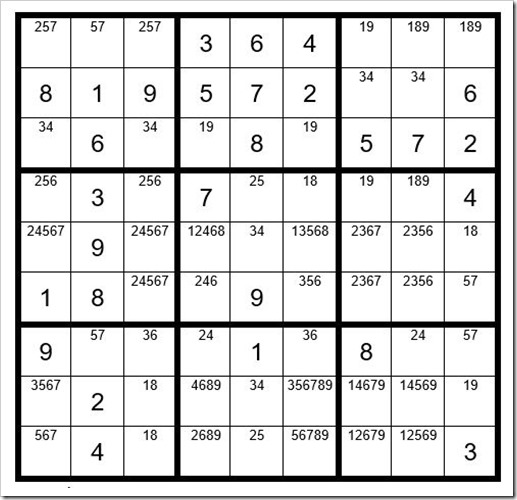
Example #40.10
|
Not spotting any more Step 1 opportunities, we will move along to Step 2: Turbos and Interactions.
The first clue is in box 4. C1R4 & C3R4 are the only cells in row 4 that have a 6 as an option. One of these 2 cells must be a 6; therefore, since these 2 cells are both in box 4, the other unsolved cells in box 4 cannot be a 6 and we can remove them from C1R5, C3R5 & C3R6.
Now your grid should look like Example #40.11 below:
|
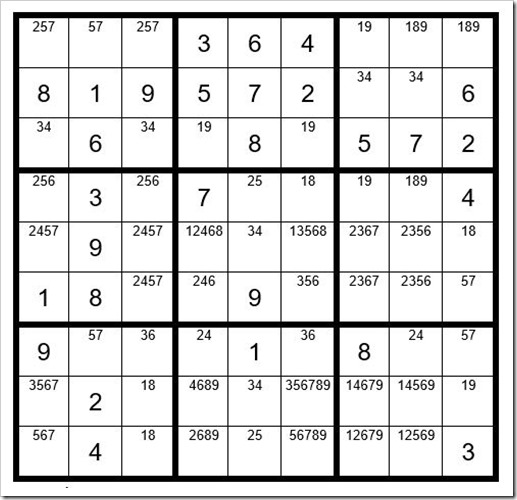
Example #40.11
|
Not finding any additional Step 3-5 clues, we will move on to Step 6.
Not finding any Step 6 clues, we will move on to the “never fail” Step 7: Dan’s Close Relationship Challenge.
We will select any 2-digit option unsolved cell as our starter cell. We will select C3R7 as the starter cell and highlight it in yellow and choose a sequence 6,3 as per Example #40.12 below.
Logic: if C3R7 is a 6 then we know that C1R8 and C1R9 cannot be a 6. If C3R7 is a 3, then both of these cells cannot be a 6. Only 1 of these cells could be a 6. Can we determine which of these 2 cells is not a 6 if the starter cell is a 3?
Procedure: we will assume the starter cell is a 6 and mark C1R8 & C1R9 with “N6” to indicate that they cannot be a 6 if C3R7=6. Next, we will track the 3 through the puzzle to see what we can learn. We will track the 3 in the 3rd level of unsolved cells so as to not alter our grid. Please reference Example #40.12 below:
|
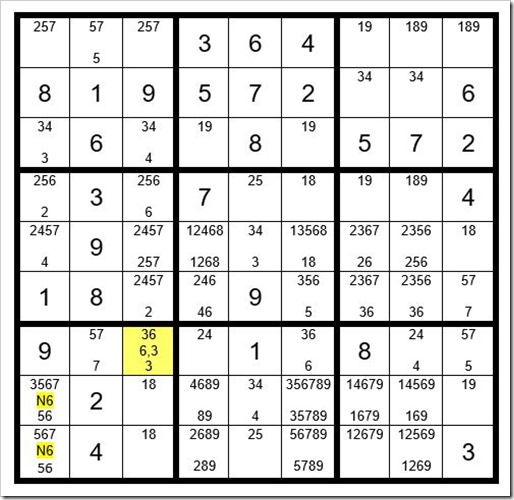
Example #40.12
|
If C3R7=3, then it follows … C3R3=4, C1R3=3, C6R7=6. Notice that when we give a value to a cell, we remove that number from adjacent cells as an option. You can follow along on your grid with pencil, so that this exercise can be erased later. Now the only cell in column 3 that can be a 6 is C3R4. C3R4=6. C1R5=4, C5R5=3, C5R8=4, C6R6=5, C9R6=7, C9R7=5, C2R7=7, C2R1=5. Since C1R8 & C1R9 now have options 56, C1R4 cannot be a 5. C1R4=2. Now the only cell in box 9 that can be a 4 is C8R7. C8R7=4. C5R8=4, C3R6=2.
We will pause here to see what we have created. Notice box 4 has 2 cells with the value 2. What does this tell us? If C3R7 is a 3 it creates a conflict! C3R7 cannot be a 3. C3R7=6.
It follows that C6R7=3. C5R8=4. C5R5=3. C4R7=2. C8R7=4, and so forth. You can solve many cells, giving us Example #40.13 below:
|
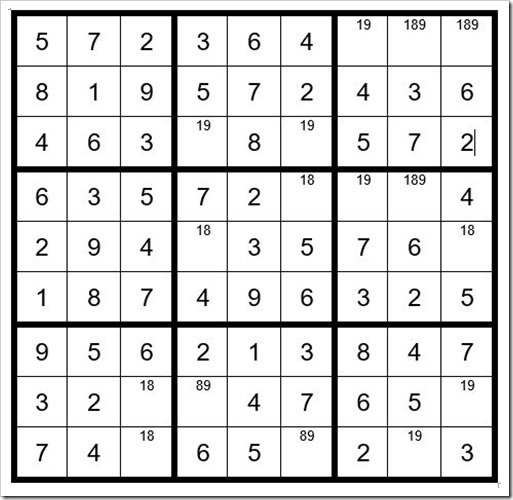
Example #40.13
|
We will continue with another Step 7 to complete the puzzle, as per Example #40.14 below:
|
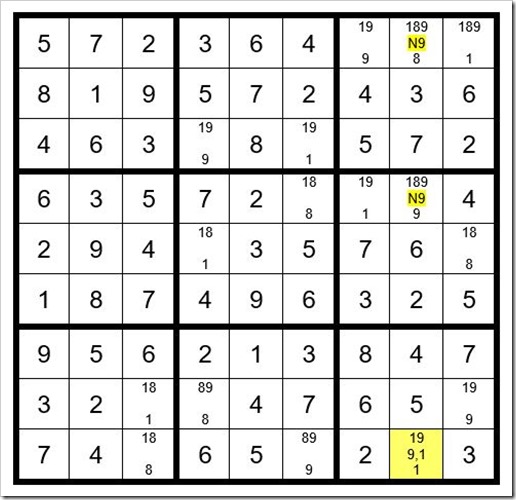
Example #40.14
|
We will select C8R9 as the driver cell, with a sequence 9,1 as highlighted above. If C8R9=9, C8R1 & C8R4 cannot be a 9, so we will mark them with a yellow “N9”. Now assume C8R9=1 and track the 1 through the puzzle on the 3rd level of the unsolved cells. As per example above you see no number is repeated in any column, row or box. The driver cell C8R9 is a 1 and you have completed the puzzle.
May the gentle winds of Sudoku be at your back.
By Dan LeKander, Wellesley Island
Dan LeKander and his wife Peggy, have been seasonal residents of Fineview, on Wellesley Island, NY, since 1983. In addition to being a Sudoku addict, Dan explores the 1000 Islands to enjoy the wildlife, beauty and of course, Catch-and Release bass fishing.
Editor’s Note: Dan is back on the River… and still helping TI Life readers who love Sudoku… If you see him out fishing … stop and ask him how does he create these many hours of fun for us? He certainly is terrific!
[See Jessy Kahn’s Book Review, “3 Advanced Sudoku Techniques…” by Dan LeKander, June issue of TI Life.]
|
CREATE YOUR OWN SUDOKU GRID
4 GRIDS PER PAGE
Follow the instructions below:
To make a grid …use Excel or any spreadsheet tool. Here are the instructions for Excel. Open a spreadsheet page.
Set page margin …
- Left click “page layout”
- Left click “margins”
- Left click “custom margins”
- Set “top” to “.25”, “bottom” to “.25”, “left” to “.2”, “right” to “.25”, “header” to “0”, and “footer” to “0”.
- Left click “ok”
Set cell column width & cell horizontal height …
- Place your cursor over cell 1A, left click and hold down the button, drag the cursor over to cell Z and down to cell 30. This should highlight that area of the page.
- On the top bar select “Home”.
- On the RH top side under “Cells” left click “format”.
- Left click “row height”.
- Enter a value of “36”.
- Left click “ok”.
- Again under “Cells” left click “format”.
- Left click “column width”.
- Enter a value of “4”.
- Left click “ok”.
Create a grid of 9x9 boxes …
- Put your cursor over cell B2, depress & hold left click, drag to cell 10H and release.
- Put your cursor over the highlighted area and right click, then left click “format cells”.
- Left click “border”.
- Left click “outline”.
- Left click “inside”.
- Left click “ok”.
- Left click outside the grid and you will see the lines.
Darken the outer lines and inner 2 horizontal and vertical lines …
- Let’s start with the top line. Put your cursor over the top left cell (2B). Depress the left button on the mouse and drag across to cell 2J. Release the button. You have now highlighted the top line of the grid.
- With the cursor over the highlighted area, left click.
- Right click “format cells”.
- Left click “border”.
- Under “style” left click the darkest line (2nd from bottom on right hand side).
- Left click the top box under “border”, which shows the choice of the top line.
- Left click “ok”. Now the top line of your grid is bold.
- Repeat with the left and right hand outer lines and the bottom line.
- Next darken the 2 inner horizontal lines. We will start with the line at “4” by highlighting the line between 3 and 4. With the cursor over the highlighted area right click and select “format cells”. Left click the darkest line and left click the box showing the bottom line. Left click “ok”. Repeat for the other horizontal line. Repeat for the 2 vertical lines. Your grid is now complete.
Next paste your grid to 3 other locations on the page …
- Highlight the entire grid.
- With the cursor over the grid, right click.
- Left click “copy”.
- Put your cursor over cell 2L, right click, left click “paste” (first one).
- Right click cell 12B, left click “paste”. Repeat on cell 12L.
You now have a page with 4 blank Sudoku grids which you can print anytime!
(Please note that the boxes are not perfect squares. This was intentional in order to fit 4 grids on 1 page. If you turn the printed page 90 degrees the cells will be a bit wider than high. This will allow you to pencil in multiple options for an unsolved cell.)
If you are unable to create this grid, you can e-mail me … dlekander@yahoo.com. Just enter “grid request” as the subject and I will send you the file.
|
Editor’s note:
Do you tackle a Sudoku on your cottage veranda, sailboat cockpit, or at a campsite? And now in MAY… how about the beach!
TI Life is taking full advantage of Dan LeKander, from Wellesley Island, who is a Sudoku expert and author of “3 Advanced Sudoku Techniques – That Will Change Your Game Forever!”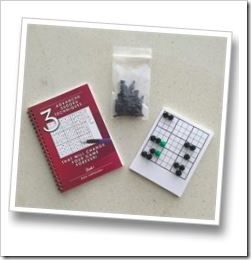
In January 2016, we published a final article in his series – but many of us enjoy using “Dan’s Steps,” so when he asked if we would like a puzzle to solve every month … this editor said an enthusiastic… Yes, please! Now we are three years later and on Puzzle #40!
I suggest you purchase Dan’s book, “3 Advanced Sudoku Techniques, That Will Change Your Game Forever!”
Dan’s book is available online, amazon.com and on ebay.com.
Purchase of a book includes a 50-page blank grid pad, 33 black and two green tokens, to assist with Step 6.…
Most importantly, I ask that you leave comments on any part of his series and throughout the year. Remember when your teacher said – no such thing as a silly question – as we can all learn together.
As always, I want to thank Dan…and his proof reader… Peggy! what a lot of work they put into our TI Life articles.